Posting to Your Practice Facebook Page
Posting regularly to your dental practice Facebook page can help keep your patients engaged with your office between visits.
If you are new to having a practice Facebook page but you have a personal Facebook account than chances are you don’t need this blog post. Check this one out instead.
This blog post is for the absolute beginner and takes you through the steps of posting an image for the first time.
Uploading a photo to the practice’s Facebook page from a computer:
Log into your Facebook account and click on your practice page. This takes you to the administrative screen where you can post as your practice.
Find the status box that reads “Write a post…” and type in your text.
Click in the status box, and type out a caption or other note to go with the photo(s). Unless a photo itself has a message written on it, it’s very important to put some wording along with any photos you post.
Click on the “Photo/Video” button, and then on “Upload photos/video”. Select the photo (or photos) you’d like to use, and click “Open.”
Small versions of the photos will appear inside the status box, and if you hover your mouse over them, a tiny “X” will appear. Click the “X” if you want to remove any photos at this point.
You’ll also see a grey dotted square next to the tiny versions of the photos, and if you hover your mouse over it, it will read “Choose a file to upload.” This is where you can add additional photos, if you’d like.
When you’re happy with the text and the photo(s), read it one more time. Then click “Post.”
You’re done!
Uploading a photo to the practice’s Facebook page from your smartphone:
Log in and navigate to your Facebook page on your phone.
Click the “Create a post” button.
Click “Photo.”
The app will automatically open your “camera roll.” Choose the photo (or multiple photos) you’d like to upload, and then click “Done.”
The app will open a screen that says “Say something about this photo...” Now, write a caption to go with your photos. Make sure to read over your post for any typos. They’re so easy to make on a small screen! Once you’re satisfied click “Post.”
And that’s it!
Once you’ve gotten the hang of posting, you may want to consider scheduling your posts so you don’t have to keep logging into your Facebook page. Click here for a step-by-step guide to scheduling.
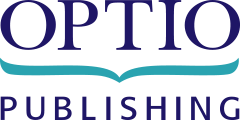


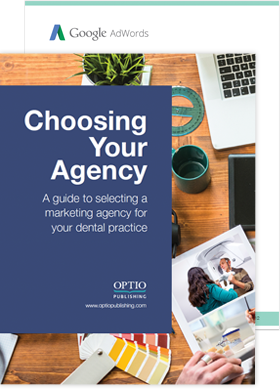
 Download Now!
Download Now!